Your computer may have a virus if it shows unusual behavior like slow performance or frequent crashes. Warning signs also include unexpected pop-ups or programs starting automatically.
Identifying a virus can be crucial for maintaining your computer’s health and protecting sensitive information. Viruses can manifest through a variety of symptoms, from sluggishness and random reboots to more alarming issues like file corruption and unauthorized user activity. Being vigilant about your computer’s performance and regularly updating your antivirus software are key steps in early detection.
Cyber threats constantly evolve, so understanding the telltale signs of an infection helps you respond swiftly and minimize potential damage. This knowledge not only ensures the longevity of your device but also safeguards your digital privacy and security.
Signs Of A Virus Infection
Strange Behavior
If your computer starts acting weird, it could be a virus. Maybe it’s doing things on its own, like opening files, or it won’t listen to your commands. It’s like your mouse and keyboard have a mind of their own. Random restarts or error messages are also big red flags.Pop-up Ads
Pop-up ads are annoying. But if they appear out of nowhere, even when you’re not browsing the web, a virus might be at play. Be on the lookout for ads that cover your screen or warnings about your computer’s health. These pop-ups might try to scare you into clicking on them. Remember, clicking can make things worse.Slow Performance
A slow computer is a sad computer. It’s like it’s thinking too hard about something. This sluggishness could be because of a virus. Your apps take forever to open, or your files crawl when you try to move them. A sudden drop in speed means it’s time to check for a virus. Long startup times and slow internet can also be symptoms. Here’s a quick checklist to help you spot a virus:- Unexpected pop-ups that are hard to close
- Computer programs starting without your help
- Slow response times from your software
- Friends receive strange messages you didn’t send
- Your antivirus software is disabled suddenly
- Unusual activities like password changes
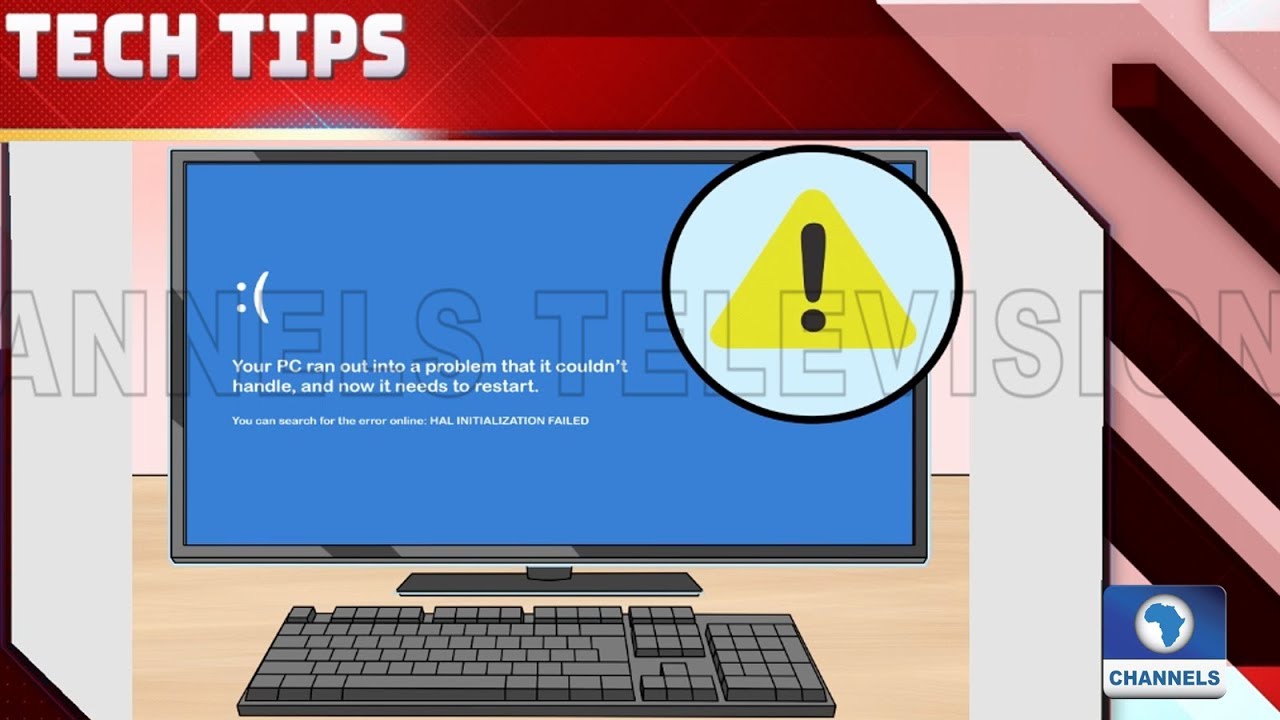
Credit: www.youtube.com
Checking For Viruses
Run Antivirus Software
Antivirus software is like a computer’s guard. It looks for viruses and fights them. Follow these steps:- Open your antivirus program.
- Choose the ‘Full Scan’ option.
- Start the scan and wait.
- Review the scan results.
- Remove any viruses found.
Use Online Scanners
Sometimes, viruses stop antivirus software. Online scanners can help. They check your computer from the web. Here’s how to use them:- Find a trusted online scanner.
- Visit the scanner’s website.
- Click the ‘Scan Now’ button.
- Follow the on-screen instructions.
Preventive Measures
Install Antivirus Software
Protection starts with strong antivirus software. This is your first line of defense against malicious attacks. Choose a reputable antivirus program. Make sure it’s always running and scanning regularly. Here’s how to set up your antivirus effectively:- Choose a trusted antivirus – Look for high ratings and positive reviews.
- Install it properly – Follow the instructions carefully.
- Set up automatic scans – Schedule them for times you’re not using the computer.
- Keep it updated – Antivirus software needs the latest virus definitions to be effective.
Be Cautious Online
Staying safe online is crucial. Viruses often sneak in through downloads or deceptive links. Follow these tips to stay safe:- Avoid clicking on unknown links – If it looks suspicious, don’t click.
- Don’t download from shady sites – Stick to official platforms and app stores.
- Ignore pop-ups claiming you’ve won something – These are almost always scams.
- Use strong passwords – And change them regularly.
- Be careful with emails – Don’t open attachments from unknown senders.
Update Software Regularly
Outdated software can be a gateway for viruses. Software updates often include security patches. These patches close holes that viruses could exploit. Stay on top of updates by:- Turning on automatic updates for your operating system.
- Updating all software, not just antivirus programs.
- Restarting your computer when prompted after updates.
:max_bytes(150000):strip_icc()/002-how-to-tell-if-you-have-a-computer-virus-on-windows-7d8525917c3342e3b53bf9674e260471.jpg)
Credit: www.lifewire.com
Dealing With A Virus
Quarantine Infected Files
First, isolate the threat to prevent it from spreading. Your antivirus software can often do this automatically. Follow these steps:- Run your antivirus scan.
- Identify suspicious files.
- Select the option to quarantine.
Seek Professional Help
If the virus persists, get expert assistance. Certified technicians can help remove the virus safely. Use this checklist to choose a reliable service:- Check reviews and ratings.
- Ensure they specialize in virus removal.
- Ask about their data protection policies.

Credit: staysafeonline.org
Frequently Asked Questions
How Do I Check For A Virus On My Computer?
To check for a virus on your computer, run a full system scan using your installed antivirus software. Ensure your antivirus is updated before starting the scan for the most accurate results.
How Can I Identify A Virus On My Computer?
Check for unusual computer behavior, such as slow performance, frequent crashes, or unexpected pop-up messages. Use reliable antivirus software to scan for and identify potential viruses.
How Do I Clear My Computer Of Viruses?
To clear your computer of viruses, install reputable antivirus software and run a full system scan. Delete any detected malware and consider resetting your system if the infection persists. Keep your antivirus updated for ongoing protection.
How Can I Check My Computer For Viruses Without Antivirus?
To check for viruses without an antivirus, use Windows Security (formerly Windows Defender) on Windows 10/11. Open the app, select ‘Virus & threat protection,’ and then choose ‘Quick scan. ‘ For deeper scanning, pick ‘Advanced scan. ‘ Ensure your system updates are current for the best protection.
Conclusion
Recognizing the signs of a computer virus is crucial for maintaining your digital health. Stay vigilant and act swiftly if you notice any unusual activity. Regular scans and updated security software are your best defense. Protect your data, and don’t let a virus disrupt your digital life.
Stay safe!
