To check if eSIM is activated on iPhone, go to Settings > Cellular > Cellular Plans. Look for the active plan.
ESIM technology allows users to activate a cellular plan without a physical SIM card. This feature simplifies the process of switching carriers and managing multiple phone numbers. Apple has integrated eSIM functionality in recent iPhone models, making it easier for users to stay connected.
Activating eSIM is straightforward and can be done through the Settings app. Once activated, it offers the same functionality as a physical SIM. Users can easily manage their cellular plans and enjoy seamless connectivity. This guide will help you confirm if your eSIM is activated, ensuring you get the most out of your iPhone.

Credit: www.youtube.com
Introduction To Esim Technology In Iphones
The advent of eSIM technology has revolutionized mobile connectivity. Gone are the days of physical SIM cards. The eSIM is embedded within the iPhone. It offers a seamless and flexible way to manage your mobile network.
With the eSIM, switching carriers or adding a new line becomes effortless. This technology is integrated into newer iPhone models. Let’s delve deeper into what an eSIM is and its benefits.
What Is An Esim?
An eSIM stands for embedded SIM. Unlike traditional SIM cards, it is built into the device. It cannot be removed or replaced.
The eSIM stores all the data needed for your device to connect to a network. This includes your carrier information. You can activate it digitally through software.
Benefits Of Using An Esim
| Benefit | Description |
|---|---|
| Convenience | No need to handle physical SIM cards. |
| Flexibility | Switch carriers without visiting a store. |
| Space-saving | More room for other components in the iPhone. |
Using an eSIM offers several distinct advantages. You can easily switch between different carriers. This is particularly useful for frequent travelers. It also allows for multiple profiles on a single device.
An eSIM is more secure than traditional SIM cards. It reduces the risk of losing or damaging the card. Embrace the future of mobile connectivity with eSIM technology in your iPhone.
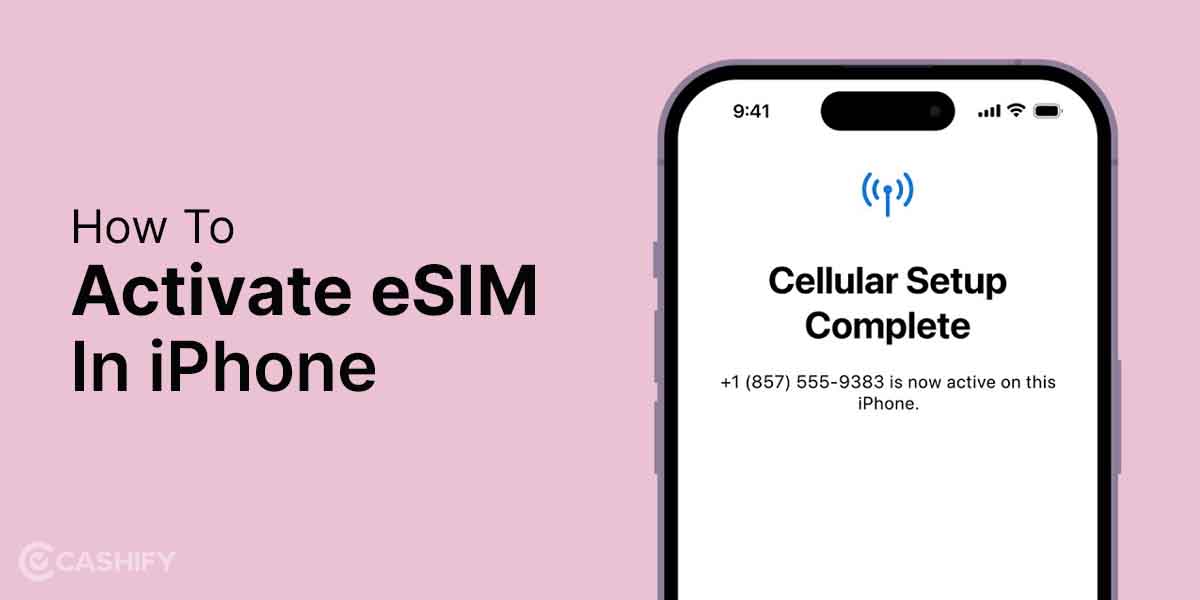
Credit: simify.com
Initial Steps Before Checking Esim Activation
Activating an eSIM on your iPhone can be a seamless process. Before diving into checking if your eSIM is activated, there are a few initial steps you must take.
Ensure Your Iphone Supports Esim
Not all iPhones support eSIM. You need to check your model. Below is a table of iPhones that support eSIM:
| iPhone Model | Supports eSIM |
|---|---|
| iPhone XR | Yes |
| iPhone XS and XS Max | Yes |
| iPhone 11 Series | Yes |
| iPhone 12 Series | Yes |
| iPhone 13 Series | Yes |
| iPhone SE (2nd generation) and later | Yes |
If your iPhone model is listed, you can proceed to the next steps.
Update Your Iphone To The Latest Ios Version
Always keep your iPhone updated. New iOS versions fix bugs and improve features. Follow these steps to update:
- Open the Settings app on your iPhone.
- Scroll down and tap General.
- Tap Software Update.
- If an update is available, tap Download and Install.
Ensure your iPhone has enough battery or is plugged in. Updating can take some time, so be patient.
Quick Guide To Check Esim Activation On Iphone
Wondering how to check if your eSIM is active on your iPhone? This quick guide will help. Follow these steps to verify your eSIM activation status easily.
Accessing Settings
First, unlock your iPhone and locate the Settings app. Tap on it to open the settings menu. The settings app icon looks like a grey gear.
Navigating To Cellular Options
In the settings menu, scroll down and find the option labeled Cellular or Mobile Data. Tap on it. This will take you to the cellular settings.
Identifying Esim Status
Once in the cellular settings, look for the section called Cellular Plans. Here, you should see your eSIM listed if it’s activated.
| eSIM Status | Description |
|---|---|
| Activated | Your eSIM is listed under Cellular Plans. |
| Not Activated | No eSIM is listed under Cellular Plans. |
If your eSIM is not listed, it means it’s not activated. You may need to contact your carrier for assistance.
Troubleshooting Common Esim Activation Issues
Facing issues with eSIM activation on your iPhone? Don’t worry. This guide will help you troubleshoot common problems.
No Service Or Activation Error
If your iPhone displays “No Service” or an “Activation Error”, follow these steps:
- Ensure your iPhone is connected to Wi-Fi or a cellular network.
- Go to Settings > General > About and check for carrier updates.
- Restart your iPhone to refresh network settings.
- Check if you entered the eSIM details correctly.
If the problem persists, you may need to reset your network settings:
- Go to Settings > General > Reset.
- Select Reset Network Settings.
Contacting Your Carrier For Assistance
If you still face issues, contact your carrier. They can provide specific help.
When contacting your carrier, have the following information ready:
| Information | Details |
|---|---|
| iPhone Model | Specify your iPhone model. |
| iOS Version | Check your iOS version in Settings > General > About. |
| eSIM Activation Code | Provide the eSIM activation code from your carrier. |
| Error Messages | Note any error messages displayed on your iPhone. |
Explain the steps you have already taken. This will help your carrier diagnose the issue faster.
Switching Between Esims On Your Iphone
Switching between eSIMs on your iPhone offers flexibility and control. You can manage multiple phone numbers on one device. This feature is perfect for frequent travelers or those juggling work and personal lines.
Managing Multiple Esim Profiles
Your iPhone can store multiple eSIM profiles. This allows you to switch between them easily. Follow these steps to manage your eSIM profiles:
- Open the Settings app.
- Tap on Cellular or Mobile Data.
- Select Cellular Plans.
- Here, you can see all your eSIM profiles.
You can label each profile for easy identification. Tap on a profile and choose Edit Label. Name it for work, travel, or any purpose you prefer.
Selecting The Active Esim
To make a specific eSIM active, follow these steps:
- Go to the Settings app.
- Tap on Cellular or Mobile Data.
- Choose Cellular Plans.
- Select the eSIM profile you wish to activate.
- Tap Turn On This Line.
Your iPhone will now use this eSIM for calls, texts, and data. You can switch back at any time by following the same steps.
If you have multiple eSIMs, you can set a default line. This line will be used for iMessage and FaceTime. Go to Settings, then Messages or FaceTime, and choose your default line.
| Feature | Steps |
|---|---|
| View eSIM Profiles | Settings > Cellular > Cellular Plans |
| Activate an eSIM | Settings > Cellular > Select Plan > Turn On This Line |
| Edit eSIM Label | Settings > Cellular > Select Plan > Edit Label |
Benefits Of Esim Activation For International Travel
Activating an eSIM on your iPhone can make international travel easier. It offers seamless connectivity and flexibility. Here are some key benefits:
Easier Network Switching Abroad
With an eSIM, switching between networks abroad becomes simple. You can easily purchase a local data plan. No need to visit a store for a physical SIM card. Just scan a QR code or enter activation details. This saves time and effort.
Avoiding Roaming Charges
Roaming charges can be expensive. With an eSIM, you can avoid these extra costs. Choose a local provider and activate their plan. Enjoy local rates and save money. This makes international travel more affordable.
Maintaining Your Esim: Best Practices
Maintaining your eSIM is crucial for seamless connectivity. It ensures your iPhone stays functional and efficient. Following best practices helps in preventing issues and keeping your eSIM in top condition.
Regularly Updating Carrier Settings
Carrier settings updates are essential for optimal eSIM performance. They fix bugs and improve network connectivity. Regular updates ensure your eSIM works with the latest carrier features.
To update carrier settings:
- Open the Settings app.
- Tap General, then tap About.
- If an update is available, a prompt will appear. Tap Update.
Regular updates ensure better performance and security. Always check for updates after switching carriers.
Backing Up Esim Information
Backing up your eSIM information is vital. It prevents loss of data during device resets or transfers. A backup ensures you can restore your eSIM settings easily.
Follow these steps to back up your eSIM:
- Go to the Settings app.
- Tap General, then Transfer or Reset iPhone.
- Tap Reset, then select Erase All Content and Settings.
- Ensure your iCloud backup is up to date before proceeding.
These steps help in safeguarding your eSIM data. Always keep your backup current.
Following these best practices ensures your eSIM remains active and functional. Regular updates and backups are key to a smooth experience.
Faqs On Esim Activation In Iphones
Are you wondering about eSIM activation in your iPhone? Here are the most common questions answered for you. Understand how to use an eSIM and transfer it to a new iPhone with ease.
Can I Use An Esim And Physical Sim Simultaneously?
Yes, you can use both an eSIM and a physical SIM at the same time. This feature is called Dual SIM. It allows you to have two different phone numbers.
For example, you can have one number for work and another for personal use. This is useful if you travel frequently. You can keep your home number and add a local number with an eSIM.
How To Transfer An Esim To A New Iphone?
Transferring an eSIM to a new iPhone is simple. Follow these steps:
- Make sure your new iPhone is connected to Wi-Fi.
- Go to Settings on your old iPhone.
- Tap on Cellular or Mobile Data.
- Select the eSIM you want to transfer.
- Tap on Transfer to New iPhone.
- Follow the on-screen instructions to complete the transfer.
If you face any issues, contact your carrier for support. They can help you with the transfer process.
Using an eSIM and transferring it to a new iPhone is straightforward. The steps are easy to follow. Enjoy the flexibility of Dual SIM with your iPhone.

Credit: techpp.com
Frequently Asked Questions
How To Know If Esim Is Activated On Iphone?
To check if your eSIM is activated, go to Settings > Cellular. Look for your carrier’s name under “Cellular Plans. “
Can I Check Esim Status In Settings?
Yes, you can check your eSIM status in Settings. Go to Settings > Cellular and look for your eSIM under “Cellular Plans. “
Where To Find Esim Activation Details On Iphone?
Find eSIM activation details in Settings. Navigate to Settings > Cellular. Check under “Cellular Plans” for activation status.
Is My Iphone Esim Activated Or Not?
Check if your iPhone eSIM is activated by going to Settings > Cellular. Look for your carrier’s name under “Cellular Plans. “
Conclusion
Ensuring your eSIM is activated on your iPhone is simple. Follow the outlined steps to verify activation. This process helps you stay connected seamlessly. Enjoy the benefits of eSIM technology and enhanced network flexibility. Keep your iPhone up-to-date for optimal performance.
Stay informed and enjoy a hassle-free mobile experience.



